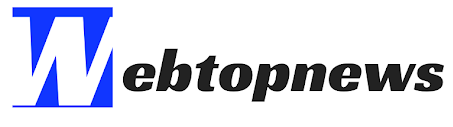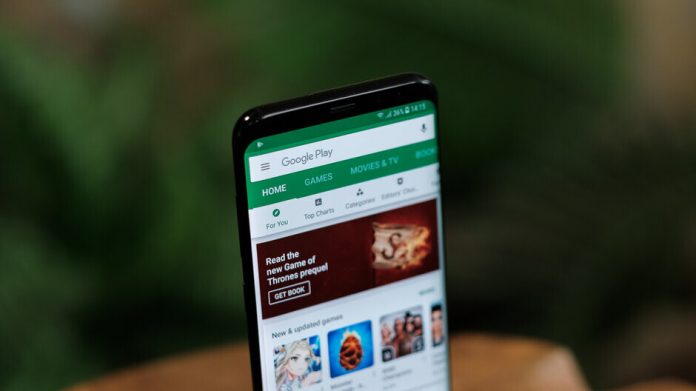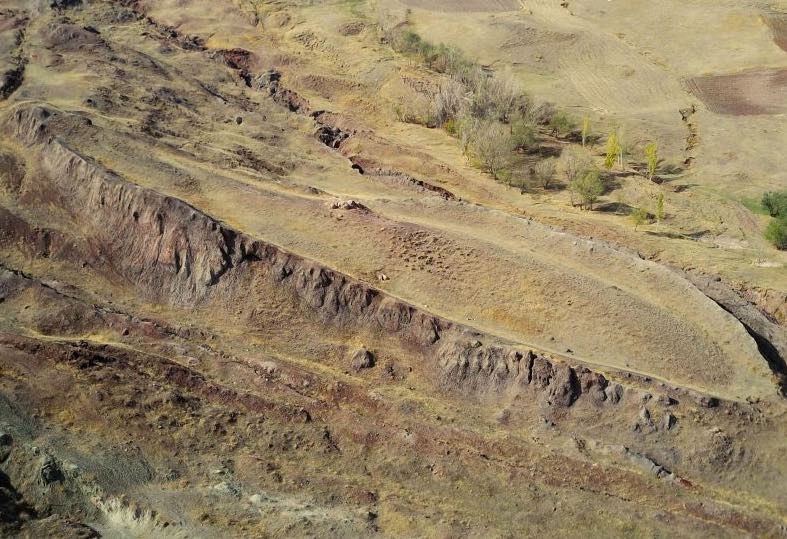Some Android apps started crashing for users yesterday for no apparent reason. These affected apps are not related to each other, which has caused a lot of confusion amongst users.
The underlying reason for Android apps crashing yesterday was a buggy update to the Android System WebView app. Google rolled out an update yesterday, after which unrelated Android apps started crashing for some users.
This caused confusion, and if you are among one of them, then we have a couple of solutions for you until Google rolls out another update to fix the issue.
If Android apps are crashing for you, here is what you can do to fix it:
1. Uninstall updates to Android System WebView
This is the easiest solution to fix Android apps crashing issue.
To uninstall updates to Android System WebView, follow these steps:
Open Settings, go to Apps -> Android System WebView.
Now, tap on the three-dot menu on the top right.
Next, tap on the ‘Uninstall updates’ option.
That should solve the issue.
For some users, the three-dot menu might not be visible. In that case, simply tap on the ‘Uninstall’ button and you will then be able to uninstall the latest update.
2. Disable Google Chrome
If you cannot find the Android System WebView app in the Apps section, the other option is to disable Google Chrome.
Once you do that, the Android System WebView app should become visible.
To disable Google Chrome, follow these steps:
Open Settings, go to Apps -> Google Chrome.
Tap the ‘Disable’ button.
That’s it.
If the apps stop crashing now, there is no need to uninstall Android System WebView updates.
If apps continue to crash, then you will have to uninstall updates. Follow the steps mentioned in the first method.
Note that there won’t be any data loss as you’re not uninstalling Google Chrome – you’re simply disabling it. Once you re-enable the app, you will be able to browse as usual. As long as it is disabled, you can try out alternative web browsers like Mozilla’s Firefox, or Microsoft Edge, among other options.
Google is working on a fix
While the two steps mentioned above should solve the issue of Android apps crashing on your phone, those solutions are a temporary fix.
Google has acknowledged the issue and said it is working on a fix. Once the new update has been rolled out, make sure you install it from the Google Play store.
Update: “We have resolved the issue with WebView that caused some apps on Android to crash for some users. Updating Android System WebView and Google Chrome via Google Play should now resolve the issue,” said a Google spokesperson.